How to update our NetScaler HA pair to a new firmware.
More from the Lab!
- Building a Dual-Xeon Citrix Lab: Part 1 – Considerations
- Building a Dual-Xeon Citrix Lab: Part 2 – Hardware
- Building a Dual-Xeon Citrix Lab: Part 3 – Windows and Hyper-V installation
- Lab: Part 4 – Hyper-V Networking
- Lab: Part 5 – NetScaler 11 Architecture and Installation
- Lab: Part 6 – Configure NetScaler 11 High Availability (HA Pair)
- Lab: Part 7 – Upgrade NetScalers in HA
- Lab: Part 8 – Save, Backup and Restore NetScaler 11 configuration
- Lab: Part 9 – Install Microsoft SQL Server 2014 (Dedicated)
- Lab: Part 10 – Citrix Licensing demystified
- Lab: Part 11 – Install XenDesktop 7.6
- Lab: Part 12 – Setup NetScaler 11 Clustering (TriScale)
- Lab: Part 13 – Configure Published Applications with XenDesktop 7.6
- Lab: Part 14 – Citrix StoreFront 3.x
- Lab: Part 15 – Configure SSL in StoreFront
- Lab: Part 16 – StoreFront load balancing with NetScaler (Internal)
- Lab: Part 17 – Optimize and secure StoreFront load balancing with NetScaler (Internal)
- Lab: Part 18 – Secure LDAP (LDAPS) load balancing with Citrix NetScaler 11
- Lab: Part 19 – Configure Active Directory authentication(LDAP) with Citrix NetScaler 11
- Lab: Part 20 – RDP Proxy with NetScaler Unified Gateway 11
- Lab: Part 21 – Secure SSH Authentication with NetScaler (public-private key pair)
- Lab: Part 22 – Ultimate StoreFront 3 customization guide
- Lab: Part 23 – Securing Citrix StoreFront DMZ deployment
- Lab: Part 25 – Upgrade to Citrix StoreFront 3.7
- Lab: Part 26 – Install/Upgrade Citrix XenDesktop 7.11
- Lab: Part 27 – Getting started with Microsoft Azure
- Lab: Part 28 – Getting started with Citrix Cloud
- Lab: Part 29 – Configure XenDesktop And XenApp Service with Microsoft Azure and Citrix Cloud
- Lab: Part 30 – Configure Identity and Access Management in Citrix Cloud with Microsoft Azure AD
- Lab: Part 31 – Configure NetScaler Gateway Service for XenApp and XenDesktop Service in Citrix Cloud
- Lab: Part 32 – Configure MCS with XenDesktop and XenApp Service in Citrix Cloud
- Lab: Part 33 – Configure Azure Quick Deploy with XenDesktop and XenApp Service in Citrix Cloud
- Lab: Part 34 – Configure Site Aggregation for Citrix Workspace in Citrix Cloud with XenDesktop 7.x located on-premises
- Lab: Part 35 – Configure a Hybrid NetScaler MA Service environment in Citrix Cloud
- Lab: Part 36 – Configure ShareFile in Citrix Cloud with StorageZones on-premises
- Lab: Part 37 – Upgrade NetScaler HA pair with NetScaler MA Service in Citrix Cloud
- Lab: Part 38 – How to Configure Full VPN Setup with Citrix NetScaler in CLI
- Lab: Part 39 – Configure Multi-Factor Authentication with Azure MFA Service and Citrix Workspace
- Lab: Part 40 – Getting Started with Citrix App Layering
- Lab: Part 41 – Configure Citrix App Layering
- Lab: Part 42 – OS Layer with Citrix App Layering
- Lab: Part 43 – Platform Layer with Citrix App Layering
- Lab: Part 44 – Application Layers with Citrix App Layering
- Lab: Part 45 – Layered Image Deployment with Citrix App Layering
- Lab: Part 46 – Elastic deployment with Citrix App Layering
- Lab: Part 47 – User Layers with Citrix App Layering
- Lab: Part 48 – Windows 10 and PVS with Citrix App Layering
Previously in this lab, we installed two NetScaler appliances and configured High Availability. Once in a while, you will have to update your appliances with a new NetScaler OS firmware.
In this post, we will review the steps to complete this task. The following procedure details the steps to upgrade NetScaler appliances running the version 11.0 Build 55.20 to the version 11.0 Build 62.10 with the command line. The same actions can also be executed with the GUI.
This task is pretty much all the time successful and easy in a lab but things could get complicated in a production environment, remember to always take a full backup of the configuration.
Download new Firmware
NetScaler firmware are available on Citrix website. Go to https://www.citrix.com/downloads/netscaler-adc/firmware.html
Select the version of NetScaler you want to install on your appliances (11.0 in this lab).

Select the firmware you want to download (11.0 Build 62.10) and then click on Download File.

Upload firmware on NetScaler appliances
Once downloaded, upload the new firmware file in /var/install/ on all the appliances using WinSCP.

We discussed how to transfer files to a NetScaler in this post.
Install Firmware
Requirements
Disable HA sync
Connect to the secondary appliance via SSH.
Disable HA sync on the secondary node:
|
1 |
set node -hasync disable |
Backup and Save the configuration
Connect to the primary NetScaler, save the configuration:
|
1 |
save ns config |
Backup the configuration:
|
1 2 |
shell tar cvzf /var/tmp/<span class="skimlinks-unlinked">backup.tgz</span> /flash/nsconfig |
Step 1: secondary NetScaler node
Connect to the secondary appliance.
You can display the current version installed with the following command:
|
1 |
show version |

Switch to shell mode and navigate to the /var/install/ folder on the appliance
|
1 2 |
shell cd /var/install/ |
And then uncompress the file previously downloaded with the following command:
|
1 |
tar -zxvf yourfile |

This will uncompress the firmware data in the same folder.
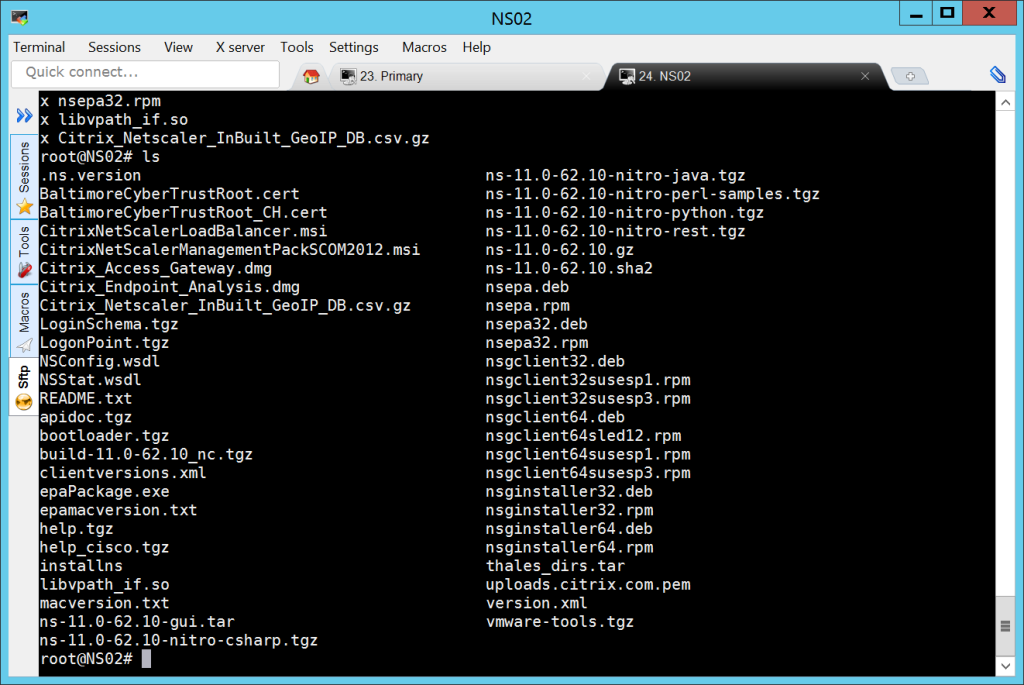
To install the firmware, type:
|
1 |
./installns |

Install in progress.

After few minutes, type Y to reboot your appliance.

Once the appliance has rebooted, type :
|
1 |
show version |
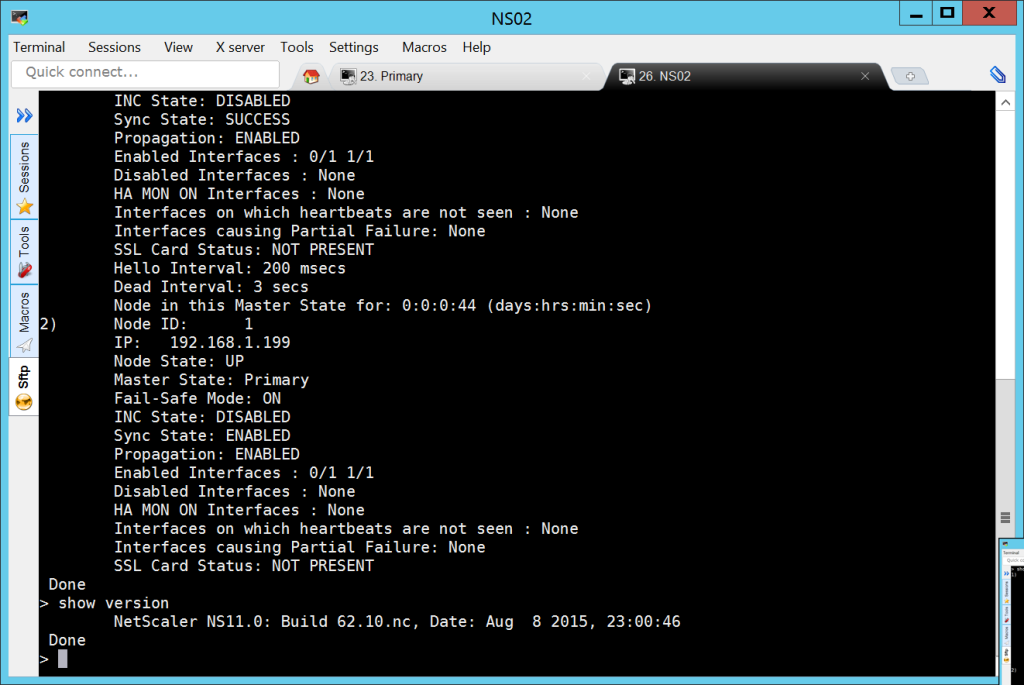
This appliance is now running the 62.10 version.
Make sure that the HA sync is still disabled:
|
1 |
show ha nodes |

Force failover
Now that the secondary appliance is updated, we need to move the primary role from the first node to the secondary node. To do that, type the command below:
|
1 |
force ha failover |
Step 2: primary NetScaler node
Repeat Step 1 on the first NetScaler.
Force failover again
Now that the first appliance is updated, we need to revert the HA primary role to this appliance. To do that, type the command below:
|
1 |
force ha failover |
![]()
Enable HA Sync
|
1 |
set node -hasync enabled |
Validation
The first validation would be to validate the version with the command line or the GUI.
In the command type:
|
1 |
Show version |
With the GUI, you can see the version of the top of the screen.

You can also review the full configuration, type the command below on the primary node:
|
1 |
show ns runningconfig |
That’s all for the upgrade. In the next post, we will discuss how to save, backup and restore NetScaler configuration.
More from the Lab!
- Building a Dual-Xeon Citrix Lab: Part 1 – Considerations
- Building a Dual-Xeon Citrix Lab: Part 2 – Hardware
- Building a Dual-Xeon Citrix Lab: Part 3 – Windows and Hyper-V installation
- Lab: Part 4 – Hyper-V Networking
- Lab: Part 5 – NetScaler 11 Architecture and Installation
- Lab: Part 6 – Configure NetScaler 11 High Availability (HA Pair)
- Lab: Part 7 – Upgrade NetScalers in HA
- Lab: Part 8 – Save, Backup and Restore NetScaler 11 configuration
- Lab: Part 9 – Install Microsoft SQL Server 2014 (Dedicated)
- Lab: Part 10 – Citrix Licensing demystified
- Lab: Part 11 – Install XenDesktop 7.6
- Lab: Part 12 – Setup NetScaler 11 Clustering (TriScale)
- Lab: Part 13 – Configure Published Applications with XenDesktop 7.6
- Lab: Part 14 – Citrix StoreFront 3.x
- Lab: Part 15 – Configure SSL in StoreFront
- Lab: Part 16 – StoreFront load balancing with NetScaler (Internal)
- Lab: Part 17 – Optimize and secure StoreFront load balancing with NetScaler (Internal)
- Lab: Part 18 – Secure LDAP (LDAPS) load balancing with Citrix NetScaler 11
- Lab: Part 19 – Configure Active Directory authentication(LDAP) with Citrix NetScaler 11
- Lab: Part 20 – RDP Proxy with NetScaler Unified Gateway 11
- Lab: Part 21 – Secure SSH Authentication with NetScaler (public-private key pair)
- Lab: Part 22 – Ultimate StoreFront 3 customization guide
- Lab: Part 23 – Securing Citrix StoreFront DMZ deployment
- Lab: Part 25 – Upgrade to Citrix StoreFront 3.7
- Lab: Part 26 – Install/Upgrade Citrix XenDesktop 7.11
- Lab: Part 27 – Getting started with Microsoft Azure
- Lab: Part 28 – Getting started with Citrix Cloud
- Lab: Part 29 – Configure XenDesktop And XenApp Service with Microsoft Azure and Citrix Cloud
- Lab: Part 30 – Configure Identity and Access Management in Citrix Cloud with Microsoft Azure AD
- Lab: Part 31 – Configure NetScaler Gateway Service for XenApp and XenDesktop Service in Citrix Cloud
- Lab: Part 32 – Configure MCS with XenDesktop and XenApp Service in Citrix Cloud
- Lab: Part 33 – Configure Azure Quick Deploy with XenDesktop and XenApp Service in Citrix Cloud
- Lab: Part 34 – Configure Site Aggregation for Citrix Workspace in Citrix Cloud with XenDesktop 7.x located on-premises
- Lab: Part 35 – Configure a Hybrid NetScaler MA Service environment in Citrix Cloud
- Lab: Part 36 – Configure ShareFile in Citrix Cloud with StorageZones on-premises
- Lab: Part 37 – Upgrade NetScaler HA pair with NetScaler MA Service in Citrix Cloud
- Lab: Part 38 – How to Configure Full VPN Setup with Citrix NetScaler in CLI
- Lab: Part 39 – Configure Multi-Factor Authentication with Azure MFA Service and Citrix Workspace
- Lab: Part 40 – Getting Started with Citrix App Layering
- Lab: Part 41 – Configure Citrix App Layering
- Lab: Part 42 – OS Layer with Citrix App Layering
- Lab: Part 43 – Platform Layer with Citrix App Layering
- Lab: Part 44 – Application Layers with Citrix App Layering
- Lab: Part 45 – Layered Image Deployment with Citrix App Layering
- Lab: Part 46 – Elastic deployment with Citrix App Layering
- Lab: Part 47 – User Layers with Citrix App Layering
- Lab: Part 48 – Windows 10 and PVS with Citrix App Layering

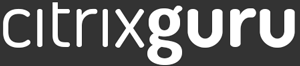

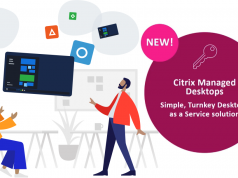


Nice post! I would only make a correction to the following section: Backup the configuration. Looks as some code is missing a ” or something like that.
Very nice work!
1. HA sync is AUTO DISABLED when running between two different releases. There is no needs to enable or disable it. You also want to have similar config on both nodes, so even if you are disabling sync, it is following after saving.
2. The first validation of running config must be before 1st upgrade (secondary netscaler), as long as verifying that propagation and sync is fine, so when secondary node becomes a primary you will not receive misconfiguration.
3. Before secondary upgrade it is a good option to check that new release is working as expected.
Thanks.
Can you offer any suggestions on upgrading from 10.1 b124 to 11.1 and what versions need to be installed? Best Practice document CTX126793 recommends upgrading incrementally through the versions. I am not able to find what those versions should be. Do you need to verify functionality at each upgrade level?
yeah 10.5 then 11. and yep. it depends how critical is your appliance.